Shake Mode is another discreet way to declare an emergency on the Duress™ App. With a simple shake of your phone, you can now notify our 24/7 Operations Centre as well as your emergency contacts that you are in need of help.
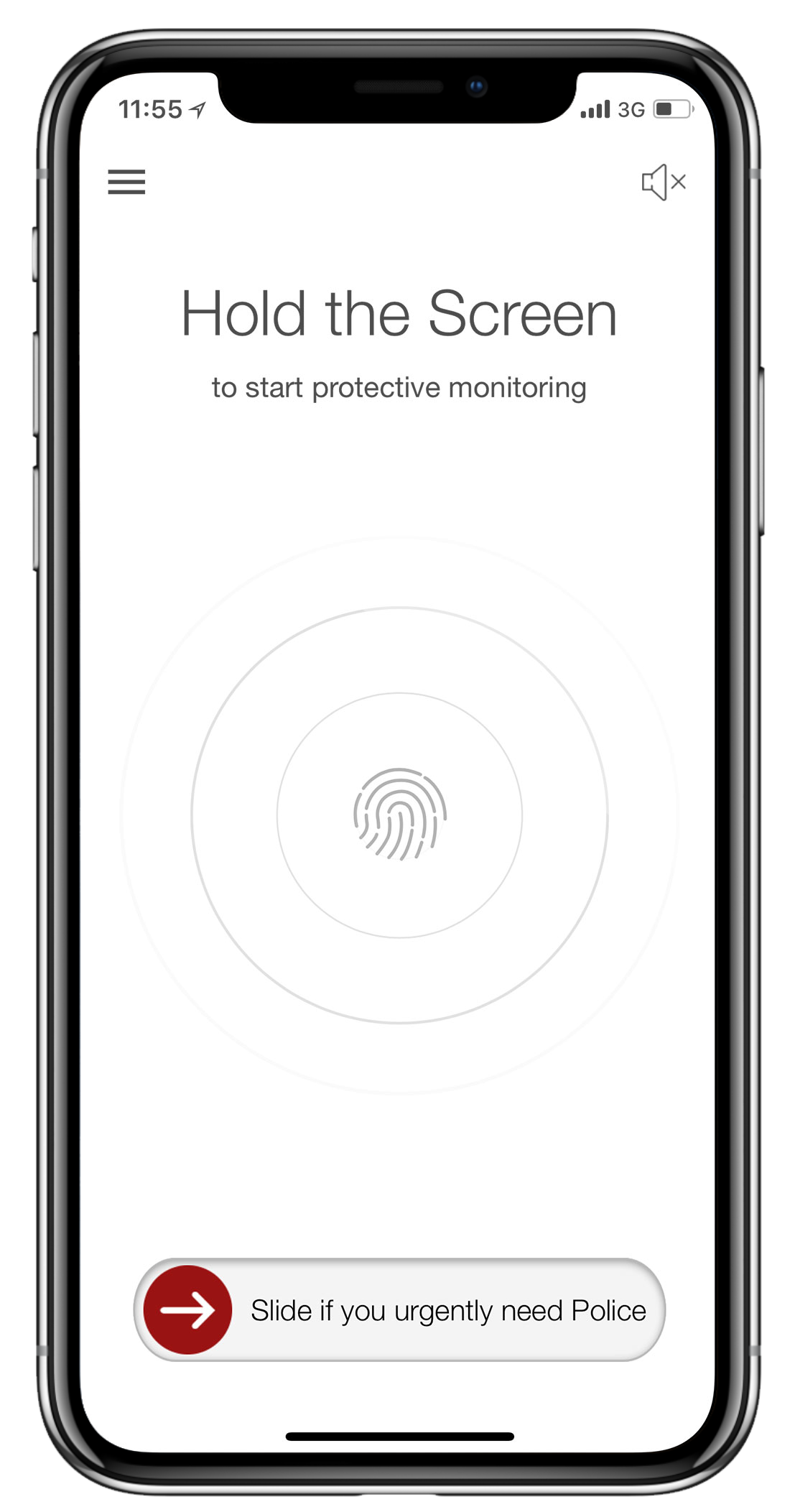
1 - Open the Menu
In the top left of your screen, you will see the hamburger menu icon (= three horizontal lines). Tap this to access your menu bar.
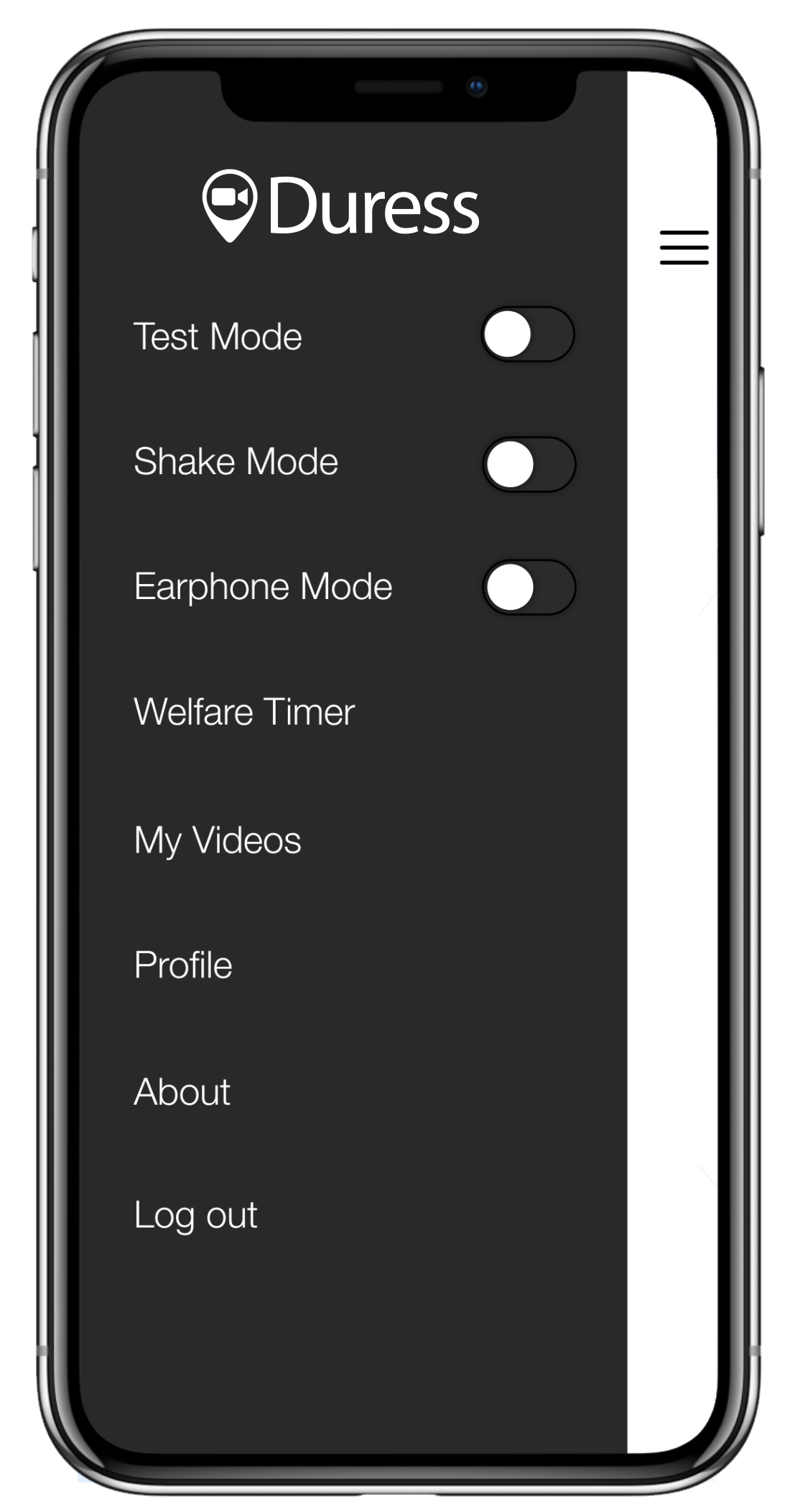
2 - Turn on Shake Mode
Find Shake Mode in the menu bar and tap the toggle switch next to it to turn on. A notification will pop up to advise that Shake Mode is now activated.
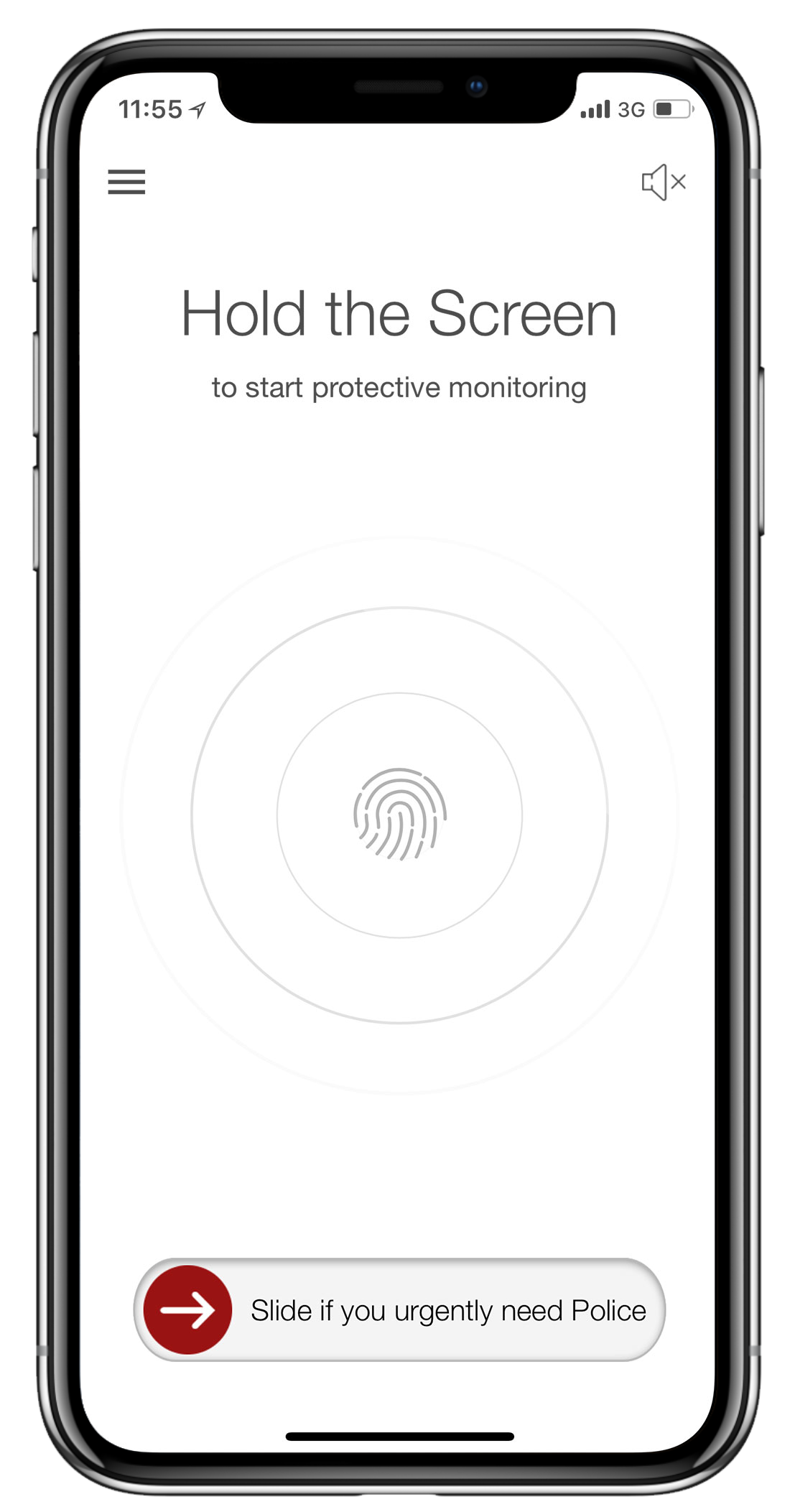
3 - Get ready to Shake
To close the menu, tap on the cross in the top right hand corner of the screen and you'll return to the Duress™ home screen.

4 - Shake
Shake your phone while in the Duress App to declare an emergency.
Please note that you need to be in the Duress App home screen to activate an emergency using Shake Mode.
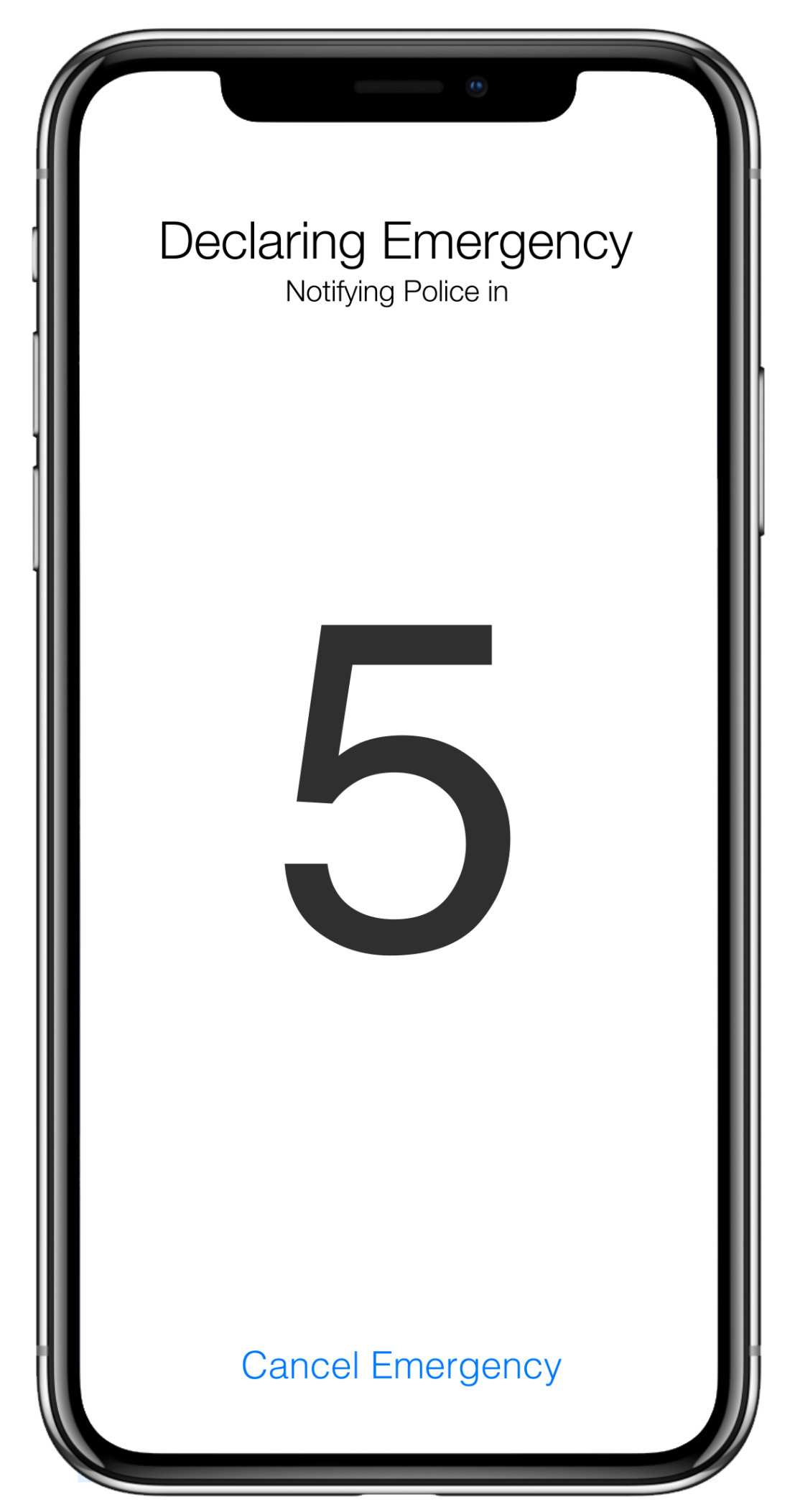
5 - Countdown
A five second countdown will start once the Duress™ App has recognised a shake. You can cancel the alarm within these five seconds if this was an accident.
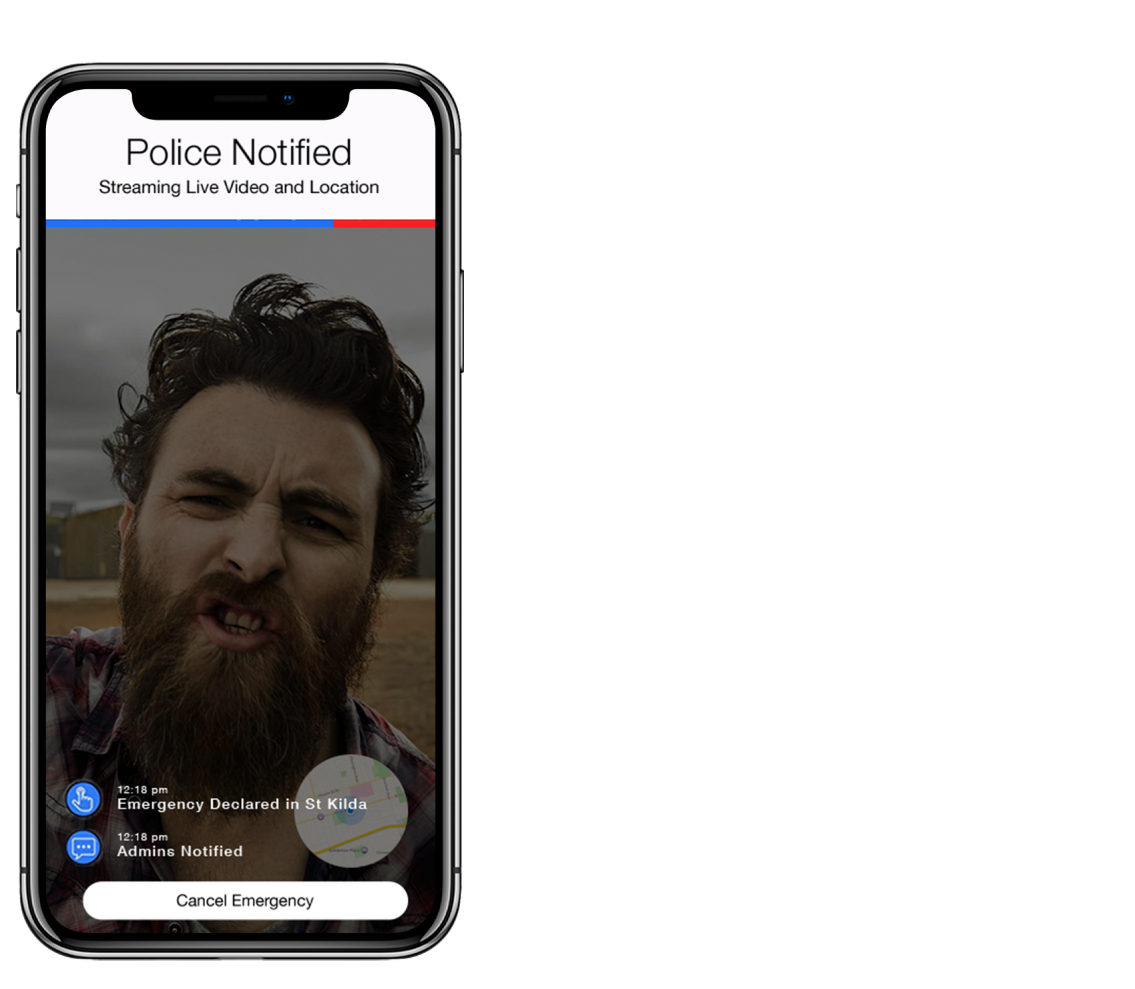
6 - Emergency Declared
At the end of the countdown, a Duress™ Emergency will start. Your video, audio, GPS location and profile data will start streaming to our 24/7 Operations team who are authorised to call emergency services on your behalf.
The nominated contacts in your team will also receive SMS notifications to stay updated on your situation.
Learn more about our Operations Centre and how they monitor emergencies here.
Need Assistance?Our friendly support team are only a call or a click away. |


